iPad Review
For the past year and change I used a 32GB non-pro 7th/8th generation iPad for almost all of my personal computing needs. The setup worked really well and I’ve come to really like the device. This somewhat surprised me since I love fast computers and big monitors. So here’s a review of my experiences.
Before the iPad I used a Lenovo X1 Tablet 3rd Gen which is a wonderful device too: very fast (I had the fastest i7-8650U processor), dual Thunderbolt ports and an outstanding 3:2 aspect-ratio high-res screen. Unfortunately it mysteriously stopped working in the summer of 2020 right after the warranty expired.
New M1 MacBooks were expected that fall and since I’ve been drifting into the Apple ecosystem over the past decade I decided to wait to buy a replacement for the ThinkPad and use the iPad to tide me over me over for a couple months (it was a work-gift we had laying around). The first M1 MacBooks came out in November ‘20, but I was somehow underwhelmed—I don’t remember exactly why—maybe something with the limited external monitor support. So I decided to hold out for the follow-up M1-CPU MacBook Pros and the iPad soldiered on. The new MacBook Pros turned out to be super expensive so this winter I ordered what I should have gotten when they came out: a standard M1 MacBook Air.
Ultimately I think I’ll look back on this iPad-period as a Walden-Pond-kinda time where I successfully limited myself to a really constraining computing device, learned some things and then returned to using more powerful and ultimately more productive computers.
Hardware
First off: the base iPad model is a great device. I almost always use it with an Apple Smart Keyboard attached. The Smart Keyboard compares poorly with a ThinkPad keyboard but it’s surprisingly useful and I can type pretty quickly in relative comfort. The big drawbacks are lack of backlighting and the need for a stable typing surface (i.e. no good reclining on couch). If I was going to continue to use the iPad as my main device I’d try out the Logitech Combo Touch.
Some aspects of using multiple keyboard layouts (Danish and US in my case) and the interaction with keyboard shortcuts is not really thought through. For example the Safari tab-cycling shortcuts are cmd+shift+[ and cmd+shift+] which is fine on the US layout. It doesn’t make sense for the Danish one though, and there’s no keyboard shortcut for changing the layout. The workaround if I’m stuck on the Danish layout and want to switch Safari tabs requires clicking the Safari address bar (bringing up they on-screen keyboard controls), selecting US keyboard layout and then cycling through tabs. Not great.
I got a 1st generation Apple Pencil for good measure, just to see how much utility I could get with a full complement of input devices. Besides a few home DIY projects sketches I use the pencil to draw with my 2-year old son, and it’s great for that. No paper, no mess, easy storing and cataloging of drawings. We draw together in the Notes app, but I’d like to learn ProCreate. The pencil is also a nice alternative to finger input because it keeps smudges off the screen. I use a pencil-holder attached to the keyboard cover to hold the non-magnetic 1st gen pencil, which works well.

The hardware design for the standard iPad feels dated. It’s not much changed from the very first iPad: Home button, big bezels, curved back. The 10.2” screen is small, but fine for single-window use in landscape mode. The USB 2 interface on the Lightning port also feels incredibly dated and it makes moving files using flash drives or local 1Gbs networking a drag.
The two worst aspects of the 7th/8th generation iPads were both fixed in the new 9th generation model (which I haven’t tried): The poor front-facing FaceTime camera and the cramped 32GB base storage model. I never take FaceTime calls (with my parents, for example, for them to talk to their grandson) on the iPad even though it has a bigger screen than my iPhone — the camera is just too crummy. For comparison I gifted my parents an iPad Pro, primarily to get them the Center Stage FaceTime feature, and it’s great.
The 32GB storage situation is manageable, if annoying. The problem is not that I have 32GB worth of apps, it’s that Photos hoovers up any residual storage with cached images from my iCloud photo library. I wish there was a way to make Photos more aggressively offload images to free up device storage, or set a limit to the amount of device storage used by the Photos app.
Battery life is pretty OK and certainly better than Windows laptops. On weekends (when I tend to use the iPad a lot) I have to stay on top of charging at night or it’ll run low. Being used to newer iPhones, one thing to note is the lack of fast-charging: Trying to quickly top up the battery with a 30min charge doesn’t make a difference, the iPad has to more-or-less soak up a charge overnight.
iPadOS 15
I got onto the iPadOS 15 public betas as soon as they became available and I suspect that contributed to my positive experience (I never really used an iPad in earnest before, so can’t compare with earlier iPadOS versions). While the iPad screen is too small for actual multi-window use, the improved keyboard shortcuts and widget support probably helped make the iPad a more tenable laptop replacement.
Speaking of keyboard shortcuts, one thing that still bugs me is the semantics of cmd+tab on iPadOS. Coming from full desktop operating systems I have deep muscle memory and always use alt+tab/win+tab/cmd+tab to switch between currently open apps. On iPadOS, however, cmd+tab doesn’t go through “currently open apps”, instead it is apps that the OS hasn’t swapped out for one reason or another. This seems arbitrary and, dare I say, un-Apple-like. A more charitable interpretation is that the cmd+tab app list is “apps that you can switch to really fast” (i.e. without the app having to swap back in) but even that is not really satisfactory: I don’t alt-tab around to find an app I can get going really quickly, I alt-tab to get to some app that I was using a minute ago and now need to use again, whether I have to wait for it to swap in or not.
The upshot is that I tend to use Spotlight search when switching apps which is not lightning-fast, but fine. The 🌐+⬆️ app switcher is also “fine” but not great for keyboard only use, partly because the default focus is on the upper-left corner app, which comes to what I was doing 6 apps back. I’m trying to make myself use 🌐+⬅️/➡️ which is actually fast (until you get to an app that has to swap in). It doesn’t give you an immediate overview of the list of apps you’re tab’ing through though, instead you’re just stumbling along, hoping that the next keypress produces the app you want.
I guess the ultimate cause of this difference is the auto-app-closing behavior in iPadOS. The equivalent in “normal” operating systems is memory being paged to disk, which seems to result in a more seamless user experience, but maybe I just haven’t used a low-memory Windows machine in a long time and it turns out that the iPadOS behavior of almost-fully closing apps that no longer fit in memory is the optimal one (also for battery life).
The base-model iPads have 3GB memory which is probably the right tradeoff to produce a ~$300 tablet, but looking at Marques Brownlee skimming through open apps on a 16GB iPad Pro it sure looks like more memory helps since apps almost never have to be closed by iPadOS.
Apps
iPadOS has had full Safari since version 13 and using an app versus a web-app is often a wash in my experience. Especially because some apps don’t support affordances like selecting and copying text that you’re used to on the web. I still use plenty of apps though, so I wanted to call out some of the high-and-lowlights.
I’m not the first one to point this out, but the Google productivity app suite (Docs, Sheets) is not good on iPadOS and you’re almost always better off using those services with Safari (or Chrome maybe, I didn’t try). I can understand why iPadOS is not a priority for Google, but it’s really a shame since those are otherwise such great services.
I can also understand why Amazon doesn’t prioritize the Apple ecosystem, but Amazon Fresh missing from the Amazon iPadOS app is really frustrating, especially since it’s in the iOS app.
The built-in Apple Files app is terrible. Trying to copy large files around or transfer them over the network will reliably cause the whole iPad to grind to a halt, the only action I’ve found to do that. It’s like Apple ended up in some strange middle-ground between the paradigms of strong on-device processing and cloud-first data storage, and the result is frustration. The file transfer problem is particularly frustrating because it’s been adequately solved on literally all other computing platforms I’ve used in the past decade. I tried a handful of 3rd party file apps but they either sucked in different ways or came with adds and other cruft.
The Microsoft Remote Desktop app is great. Part of the reason I could make do with just an iPad for so long was definitely that I had a full Windows VM on my home server that I could access to do the few things that just didn’t work on the iPad. The Remote Desktop app mostly bridges the iPad/Windows divide with sane defaults for what keys and keyboard shortcuts do and clearly a lot of thought and care has gone into making that seamless. The contrast with remote desktop’ing into a Mac is stark. Apple provides no built-in way to do this (from an iPad) and the assorted VNC-based apps and tools in the Apple ecosystem compare very poorly with Microsoft Remote Desktop.
The Photos app is good but as mentioned above its tendency to gobble up storage is a problem. There’s a very strange incompatibility where videos shot on my iPhone 12 Pro Max in 4K 30fps cannot be edited in the Photos app on the iPad. iMovie on the same iPad can edit those videos just fine, so it’s not a hardware or codec limitation. I prefer cropping videos on the iPad over my phone, but having to install 750MB of iMovie (which is also more cumbersome for simple things than editing right in Photos) ruins that.
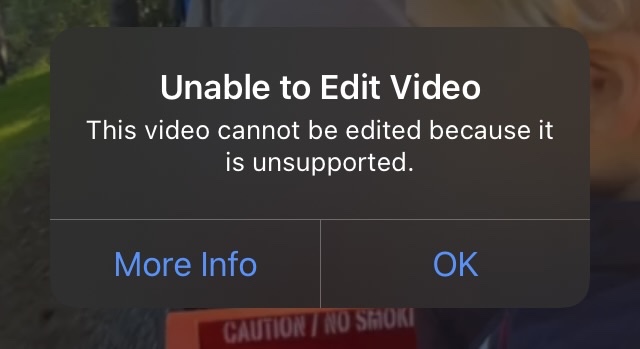
Summary
So would I recommend a base-model iPad for your main computing device? No, not if you like “normal” computers and can afford a decent Mac or Windows laptop. And I’m not sure I’d feel different if I had tried this experiment with an iPad Pro, the OS is just too quirky and limited. But for less than $300 these iPads are incredible devices and I heartily recommend them to anyone than can live within the constraints or for whom the constraints (and the improved reliability and stability you get as a result) are actually a benefit.
Leave a Reply